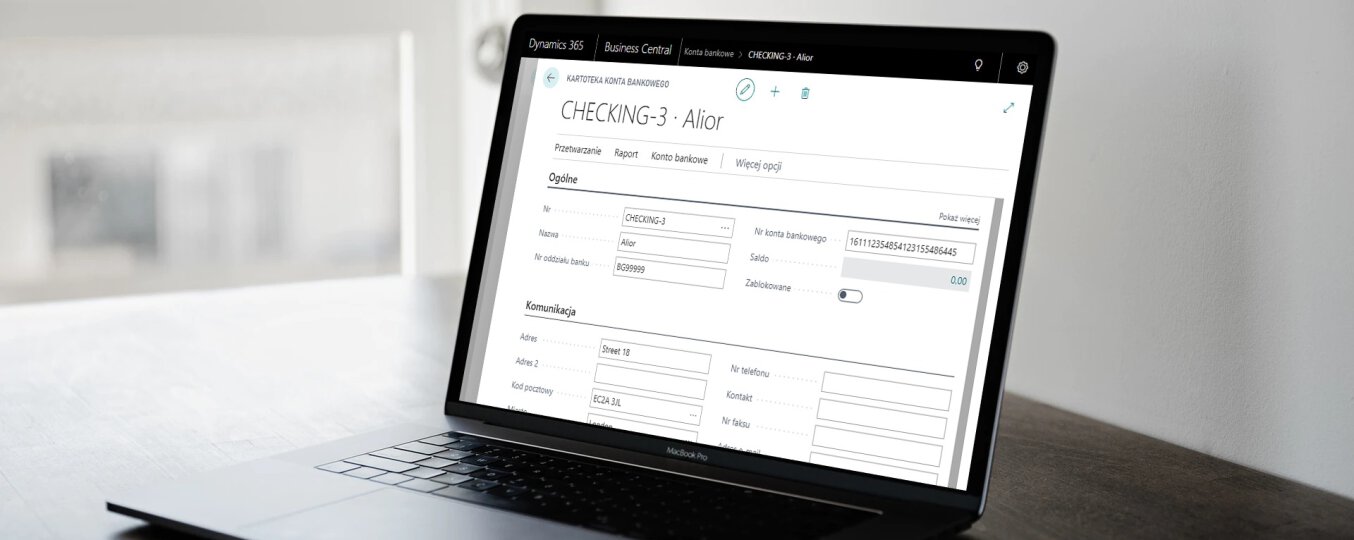One of the most frequently used functionalities of Business Central is integration with bank accounts. To do this, you must define specific bank accounts in the system.
When we have correctly defined bank accounts, we can use, among others, the following functionalities:
- importing and exporting bank files;
- bank reconcilation
- printing cheques
Defining a new bank account in Business Central
To create a new bank account, enter Bank Accounts in the search field, then go to the Bank Accounts list (marked with a red rectangle in the screenshot below).
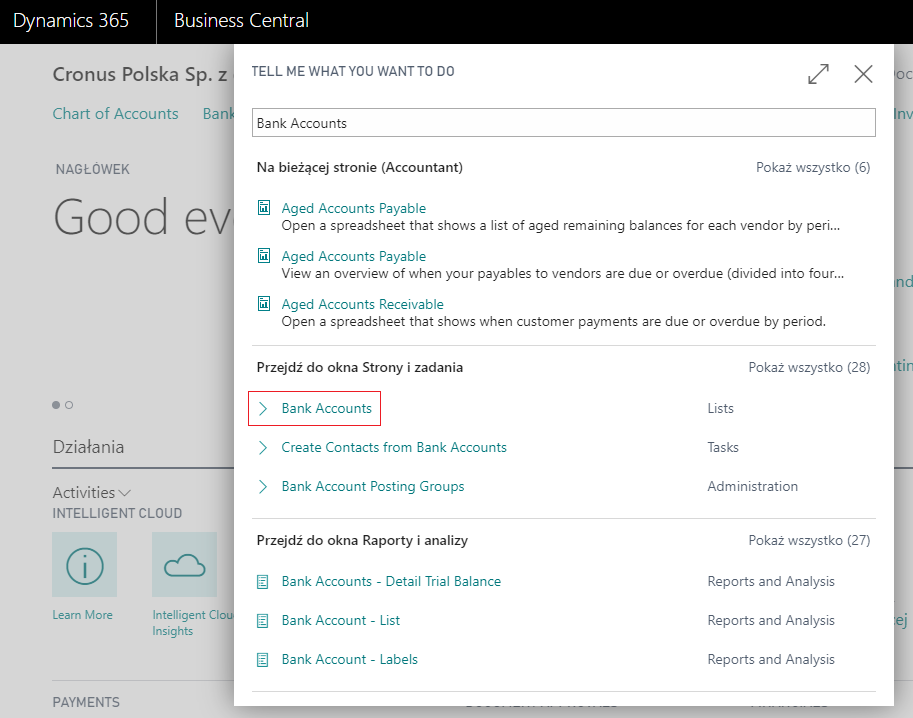
After switching to the BANK ACCOUNT CARD, just click New to create a new bank account.
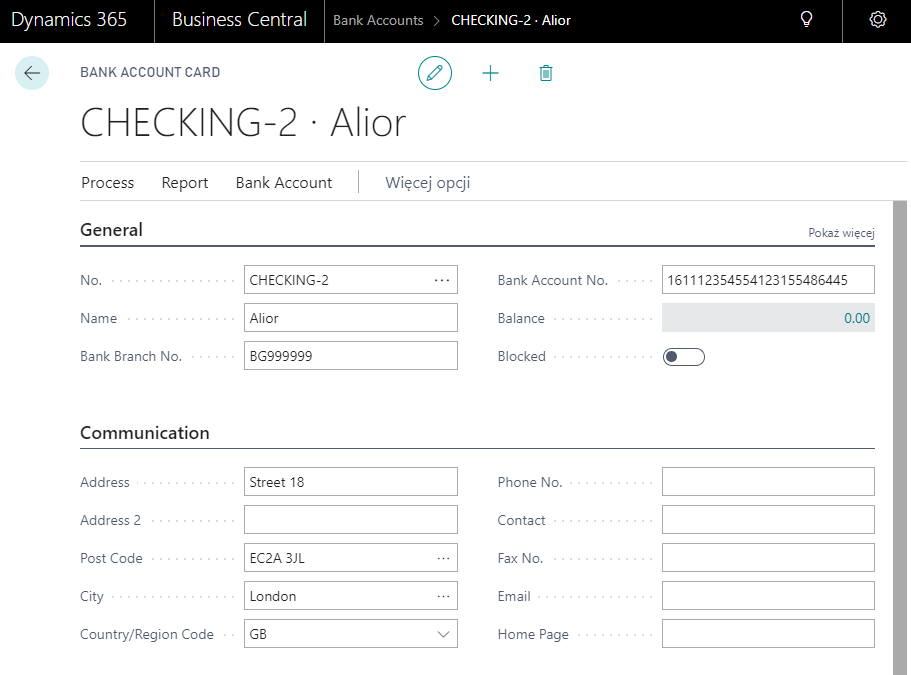
As a result, there will be several fields to fill. Divided into sections: General, Communication, Positng and Transfer. The most important fields from each section are described below:
- General
No. – to get started we need to specify the ID number. This is not about the bank account number, but about the ID assigned in Business Central.
Name – name of the bank where the bank account was created.
Bank Account No. – specifies the number used by the bank for the bank account.
Balance – specifies the bank account’s current balance denominated in the applicable foreign currency.
- Comunication
In the communication tab, enter the contact details of the bank where the account was opened.
Here you will find fields related to standard contact details: address, zip code, city, telephone number, email address, website, etc.
- Posting
Kod waluty – For example, USD, EUR. If you use only the local currency, this field can be left blank.
Bank Acc. Posting Group – it’s important because it defines a general ledger account that the bank account will use as a control account.
In addition, in the booking tab you will find settings for bank statements such as:
Last Statement No. – specifies the number of the last bank account statement that was reconciled with this bank account.
Last Payment Statement No. – specifies the last bank statement that was imported.
Bank Last Statement – specifies the balance amount of the last statement reconciliation on the bank account.
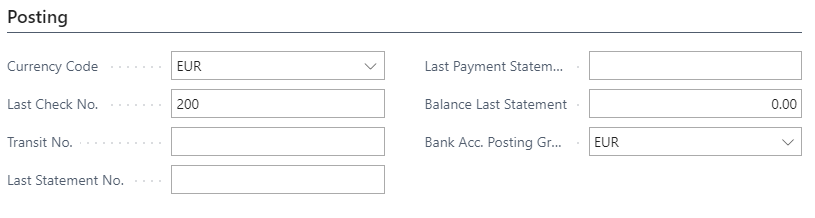
- Transfer
In the transfer tab, we should complete the SWIT and IBAN codes.
Optionally, you can also define the file format that will be used for importing and exporting bank statements.
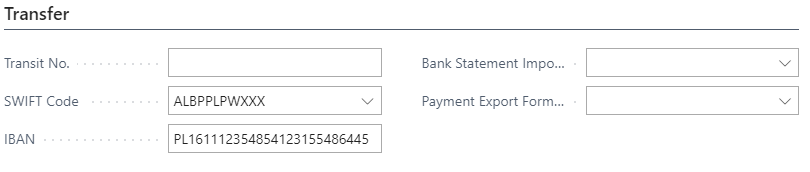
The article was based on the movie from the Microsoft Dynamics 365 YouTube channel: https://www.youtube.com/channel/UCJGCg4rB3QSs8y_1FquelBQ