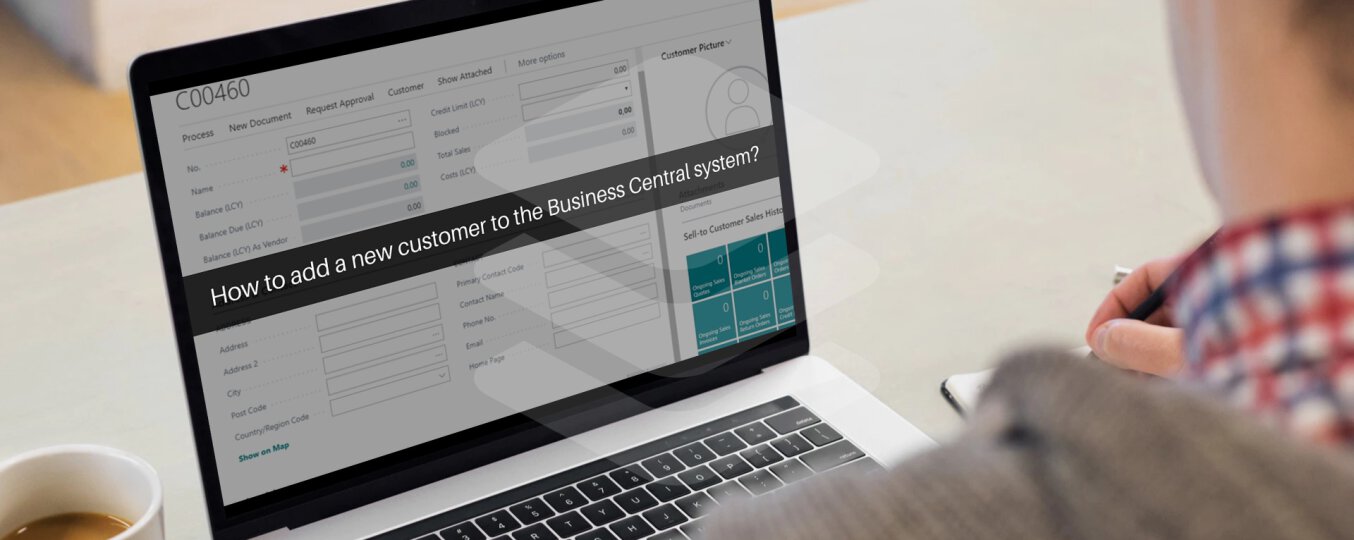In the Business Central system, customers are a key element in the sales process. This is why in everyday work with BC we can face the challenge of introducing a new customer to the system. This article describes the basic settings related to adding new customer.
In the first step you have to go to the Customers page. To do this, click on the search icon in the upper right corner of the screen and then enter Customers in the search box. As a result, a list of customers will appear.
To open an empty customer card, just click New.
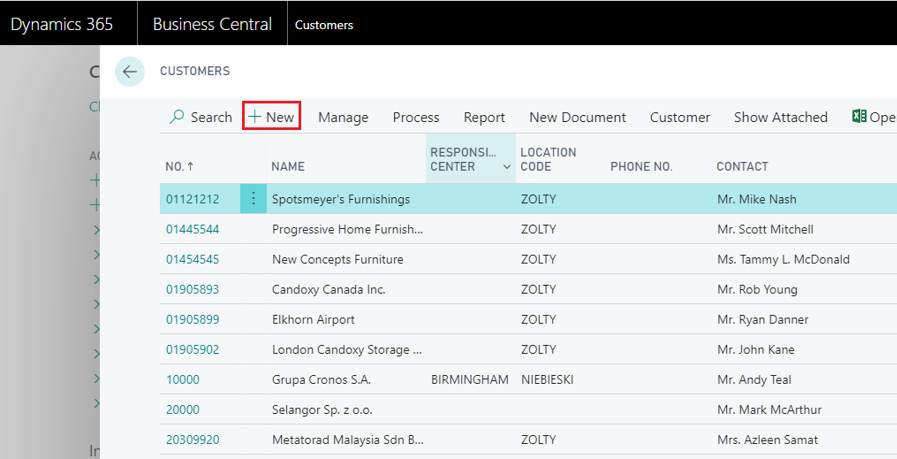
Then you can choose the customer card template. For example, “Customer EU“.
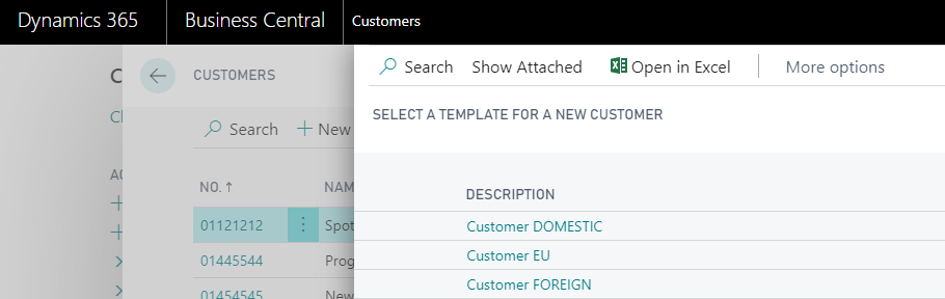
After choosing the customer card template we are redirected to the customer card.
The User should complete the Customer Card with basic information. On the Customer Card we will find, among others, the following fields:
- General data, e.g. customer number, company name.
- Financial data e.g. budget, costs.
- Address and contact details, e.g. company address, email, telephone number.
- Data used for invoicing, e.g. choosing a general ledger, choosing a currency, optionally setting discounts.
- Payment information, e.g. selected payment methods, default payment dates, default payment reminder dates.
- Delivery information
After entering the selected data, just save and that’s it. Now we can sell products and services to a new customer.
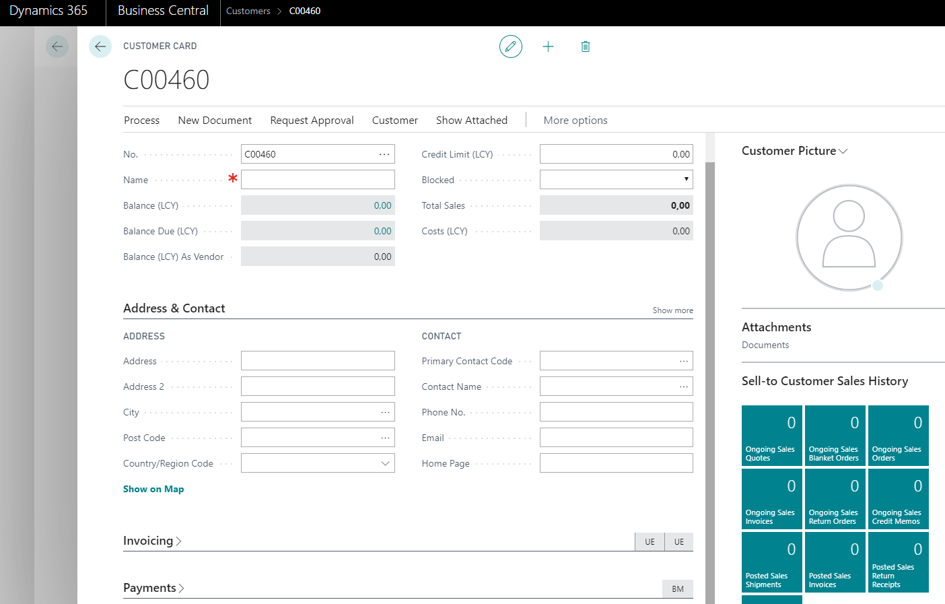
The article was based on the movie from the Microsoft Dynamics 365 YouTube channel: https://www.youtube.com/channel/UCJGCg4rB3QSs8y_1FquelBQ