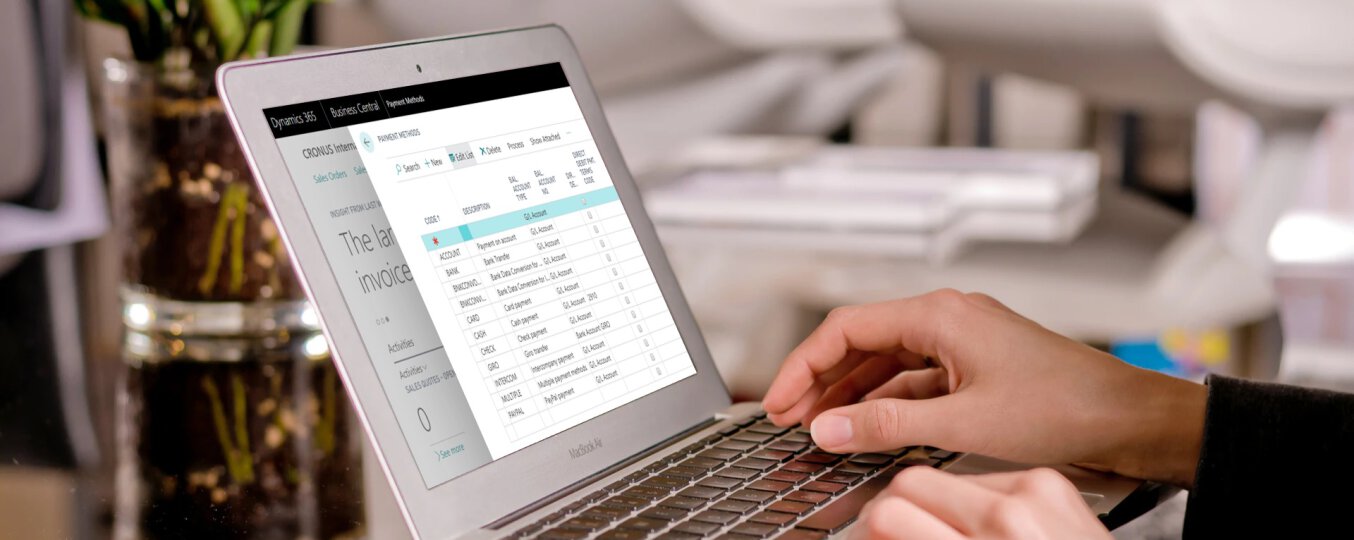In Business Central, we can assign different payment methods to individual customers. In addition, payment methods should be assigned to suppliers to determine how we will pay bills. After assigning the payment method to the customer or supplier. All sales and purchase documents will automatically assign a specific method to the selected customer/supplier. Of course, we can freely change the payment method for a single document.
The most commonly used payment methods are bank transfer, cash and card payment.
Set up a new payment method.
To set up a new payment method, simply type Payment methods in the search field, then select Payment methods from the list.
After switching to the PAYMENT METHODS tab, click on New to create a new line defining the new payment method.
There two required fields are Code and Description.
Depending on the type of payment method and how we will use it, we can specify additional settings. The possible options are listed below:
- The Balance Account Type – specifies the type of account that a balancing entry is posted to, such as BANK for a cash account.
- The Balance Account Number – specifies the number of the general ledger, customer, vendor or bank account that the balancing entry is posted to, such as a cash account for purchases.
- The Direct Debit checkbox – specifies if the payment method is used for direct debit collections.
- The Direct Debit Payment Terms Code – specifies the payment term that will be used when the payment method is used for direct debit collection.
- The Payment Export Line Definition – specifies the data exchange definition in the Data Exchange Framework that is used to export payments.
- The Bank Payment Type – specifies the payment type as required by the bank data conversion service when you export payments with the selected payment method.
- The Use for invoice – specifies whether or not payment term is used for invoicing app.
When we have configured a payment method, we can assaign it to customers and vendors.
The article was based on the movie from the Microsoft Dynamics 365 YouTube channel: https://www.youtube.com/channel/UCJGCg4rB3QSs8y_1FquelBQ