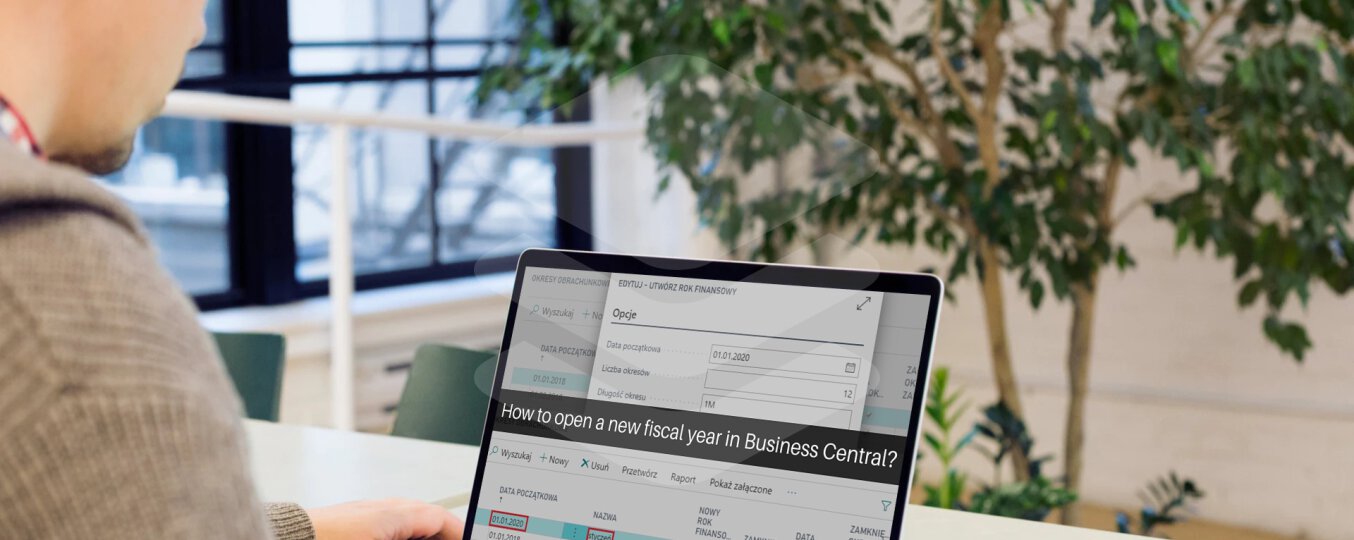With the new calendar year, a new fiscal year must be opened in many enterprises. In this article, we describe how to open a new fiscal period in Business Central.
How to open a new fiscal year in Business Central?
In Business Central, we use accounting periods to define the fiscal year. Below we present how to open a new year. This can be done in two ways. One is to define billing periods of the same length (e.g. 1 month). You can also manually define your own periods of any length. Below we describe how it looks in practice.
In the first step, enter the accounting periods in the search engine.
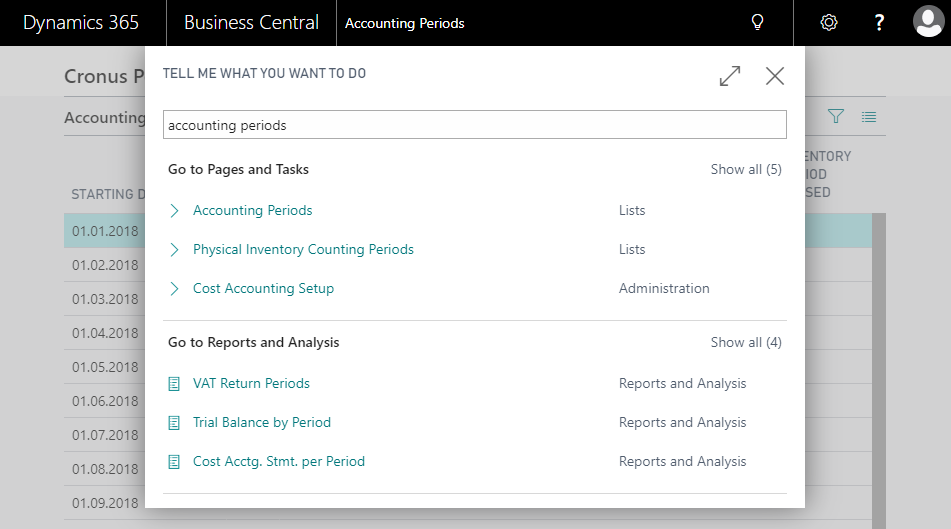
Then, after entering accounting periods, click Process -> Create year …

As a result, a pop-up window will open in which we can define the start date, the number of periods and the length of the period.
The example below sets 01.01.2020 as the start date of the accounting period and 12 monthly periods.
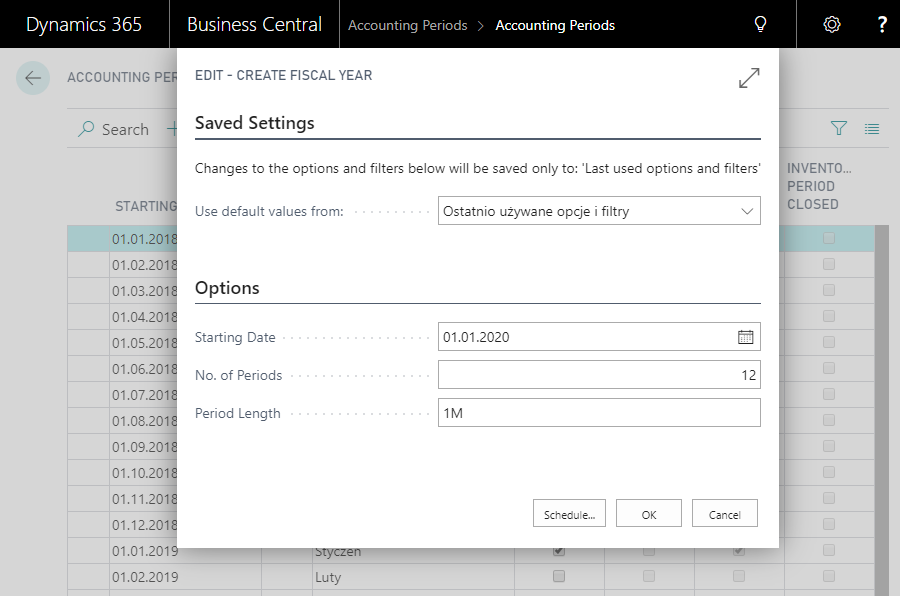
To confirm the defined financial year, just click OK.
In addition to the method described above, you can set a new accounting period even more conveniently from the list displaying accounting periods. Just click New. Then enter the start date in the first column. According to this example, it would be 01.01.2020. As a result, the name of the month will automatically appear in the name column (e.g. for 01.01.2020 it will be January). To define the date entered as the beginning of the fiscal year, simply check the box in the NEW FISCAL YEAR column.

The article was based on the movie from the Microsoft Dynamics 365 YouTube channel: https://www.youtube.com/channel/UCJGCg4rB3QSs8y_1FquelBQ