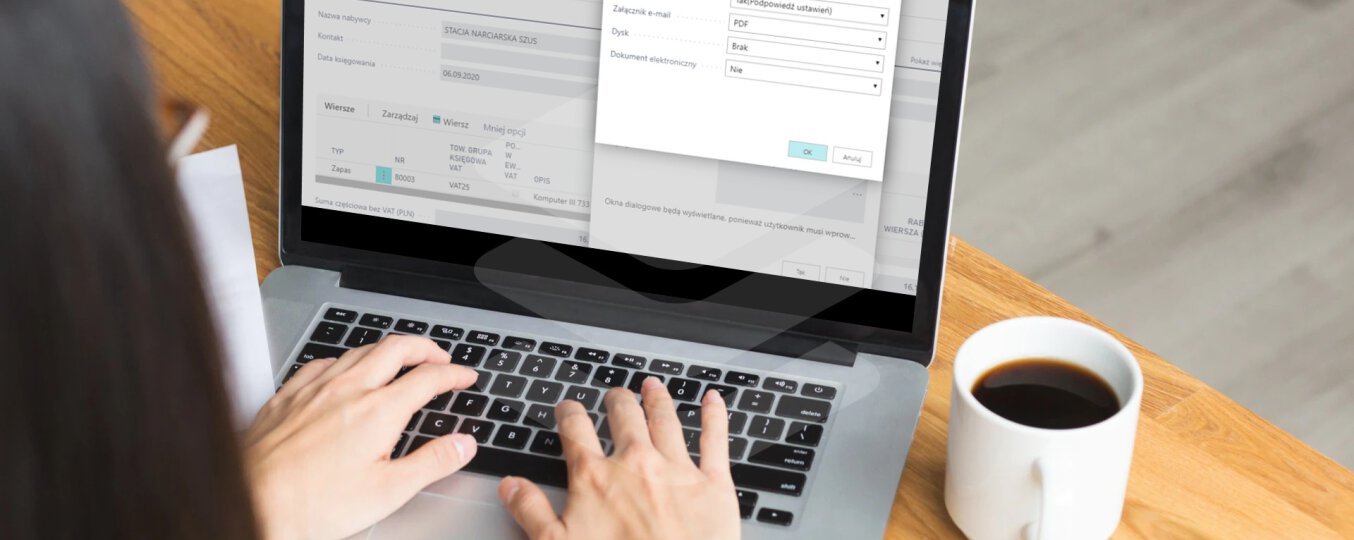Microsoft Dynamics 365 Business Central allows you to send documents by email directly from the level of Business Central.
Below we present step by step how to send a sample document by email. However, before we send the email, we must set up an email account. To do this, open Document Exchange Service Setup. Then fill the fields with your mailbox configuration data. Information on configuring Document Exchange can be found on the Microsoft Learn portal: https://docs.microsoft.com/pl-pl/learn/modules/electronic-documents-dynamics-365-business-central/2-setup
Sending a sample document by email:
1. Select the search icon in the upper right corner.
2. Then look for a specific document, e.g. sales invoice.
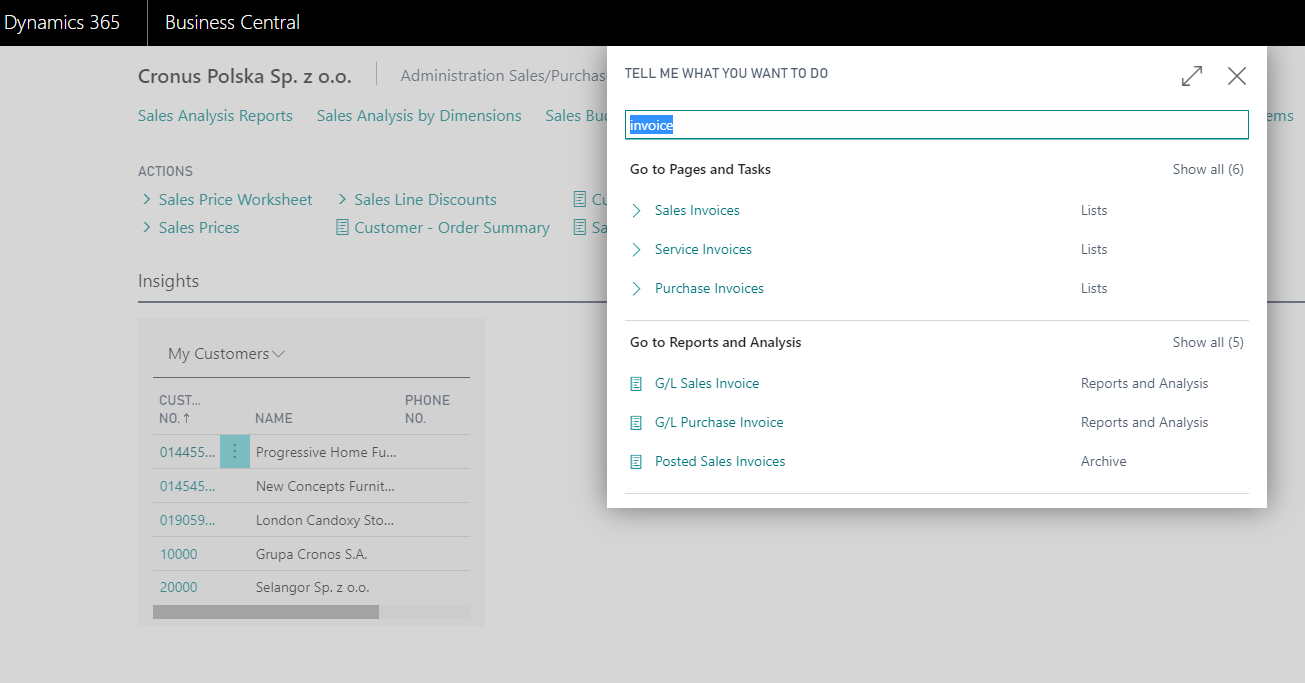
3. Then select a specific document from the list of documents.
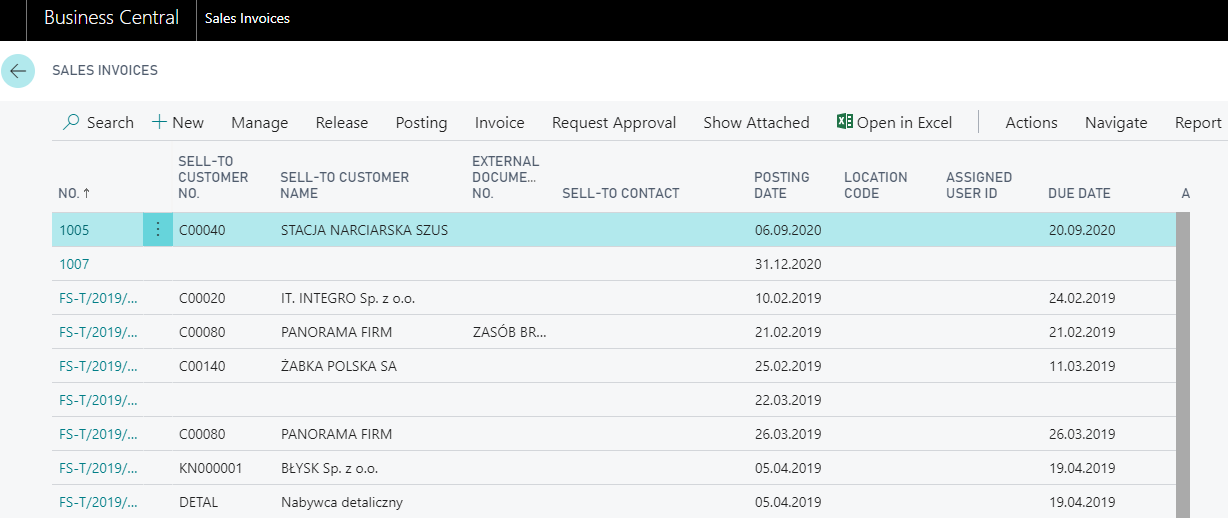
4. In the next step, select “Print / Send” or “Post and Send“.
As a result, the “Edit – send document to” pop-up window will appear.

5. After clicking “ok” we should go to the preview of the sending message.
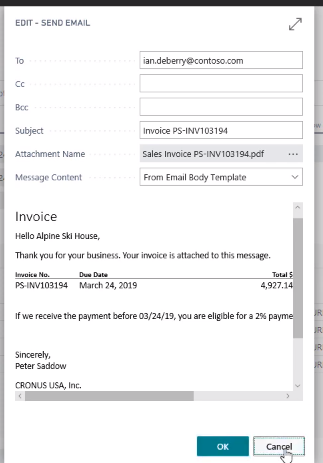
The whole process of sending documents via e-mail is presented in the video below:
The article was based on the movie from the Microsoft Dynamics 365 YouTube channel: https://www.youtube.com/channel/UCJGCg4rB3QSs8y_1FquelBQ