This article describes keyboard shortcuts to help you quickly find and filter information in Business Central.
As you know in Business Central, users have many combinations of keyboard shortcuts at their disposal. Below we present the most popular shortcuts related to searching and filtering:
- ALT + Q – opens the main search engine “TELL ME WHAT YOU WANT TO DO”
- F3 – moves tn the searchbox
- Ctrl + Shift + F3 – open and close the filter pane
• If the filter pane is not open, Ctrl + Shift open it and focus on the search box.
• If the filter pane is already open, Ctrl+Shift+F3 closes it but does not clear any filtres that you have added. - Ctrl + Shift + Alt + F3 – resets the filters set. The filters return to the default settings or just an unfiltered view.
- Ctrl + Enter – change focus from the filter pane back to the list.
An example scenario of using the above keyboard shortcuts
Suppose that, you want to find sales orders that are earlier than January 2020 and come from a specific customer. In this situation, you can follow these steps:
1) Use keyboard shortcut ALT + Q, then type Sales orders.
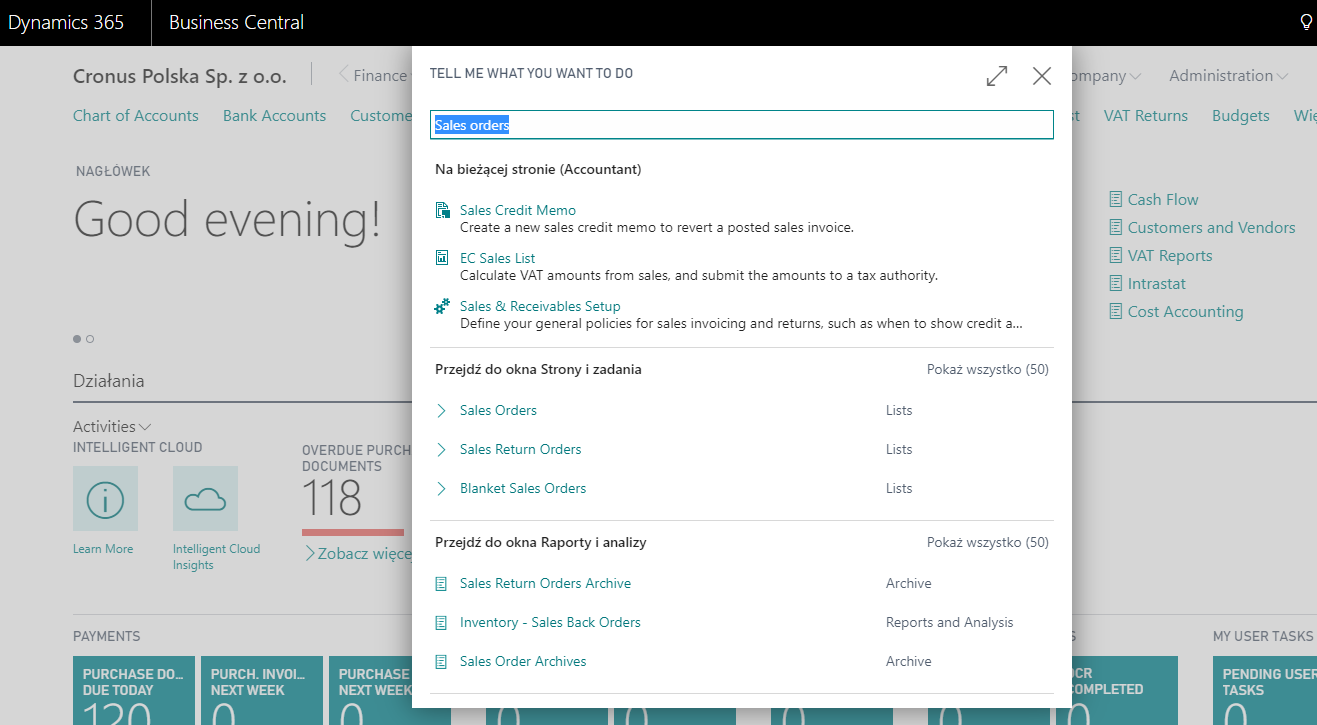
2) Click on the Sales orders list
3) Use keyboard shortcut F3 – now you are moved to the search box where you can type appropriate SELL TO CUSTOMER NO.
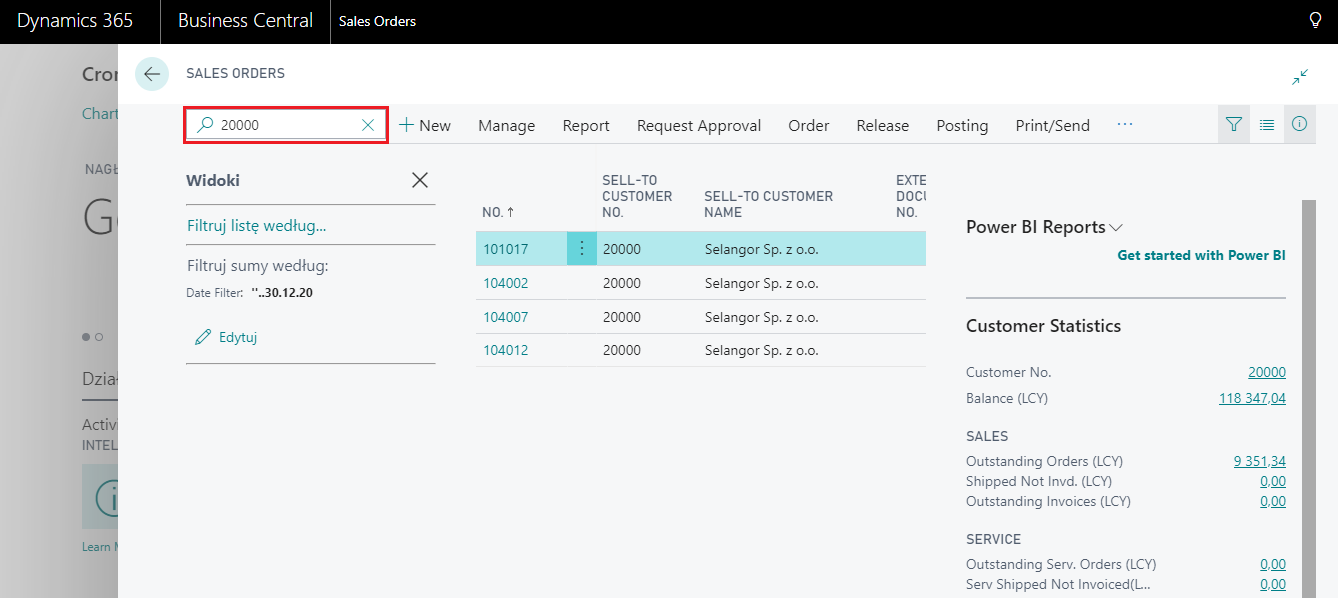
4) Use keyboard shortcut F3 SHIFT + ALT + F3 – a filter pane opens in which we can type appropriate data. In the described situation, we are looking for documents with a date earlier than 30.01.2020, therefore you should enter “> 30.01.20” in Date Filter.
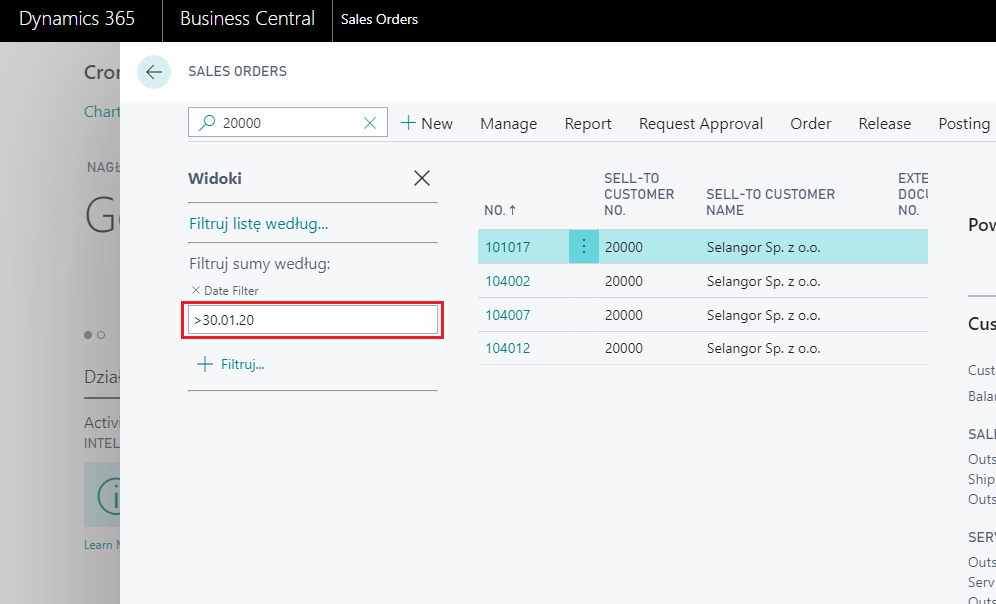
A full list of keyboard shortcuts on: https://docs.microsoft.com/en-us/dynamics365/business-central/keyboard-shortcuts
