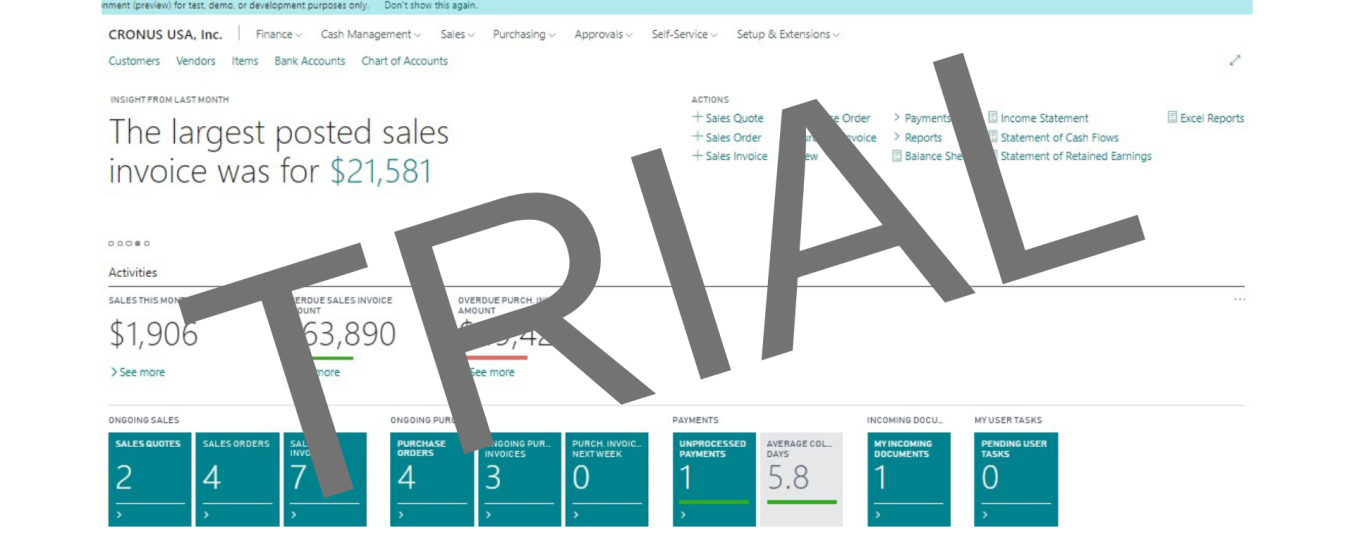Step 1: Create a Business Central account.
To create an account, please visit https://trials.dynamics.com/Dynamics365/Signup/ For registration, use your work email address.
Step 2: Log in to Business Central Open www.office.com.
Then find Dynamics 365 among the tiles.
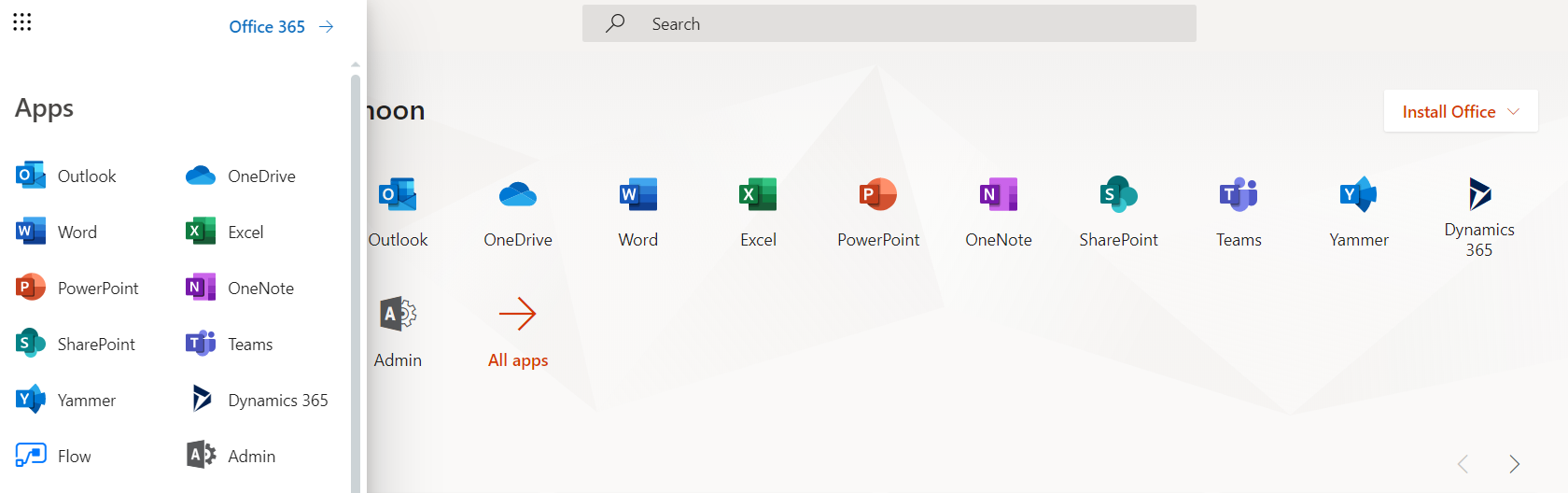
You will be redirected to the Dynamics 365 Home website (https://home.dynamics.com/), there you can find all your Microsoft Dynamics applications and other applications cooperating with AppSource. Business Central should be among the available applications.
If you are logged in to your work account, you can also access Business Central at this link: https://businesscentral.dynamics.com/
Step 3: Configuration and test data
By using Business Central Trial you have access to CRONUS demonstration data. The demonstration company contains the configuration and data necessary to explore the various functionalities available in Business Central. Thanks to this you can try such functions as sales offers, orders, invoices, you can also add, modify and delete existing data.
Step 4: Add your own data
If exploring Business Central with demonstrative data is not enough, you can set up a new company. To do this, run a 30-day trial. Just click “start trial” on the top bar (under the ribbon). After clicking “start trial” you will be transferred to the wizard with which you can configure your own company. If you don’t see the option to activate the 30-day trial period, go to My Settings and find the Allowed Companies page to open the wizard.
At first you must accept the regulations. Then fill in the fields that characterize your company: name, address, city, zip code, country, logo, bank account number. In the next steps you need to determine the fiscal year and the method of inventory valuation.
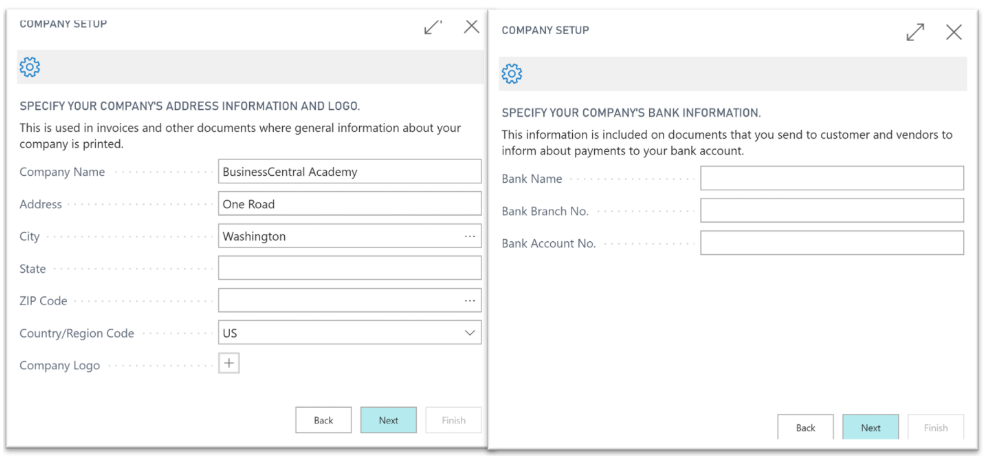
Source: https://docs.microsoft.com/en-us/learn/modules/trial-dynamics-365-business-central/4-trial
There are 3 ways to create a new company. Each of these methods has a different type of configuration data.
• Evaluation – creates a company with sample data and sample configuration data.
• Production – creates a company without sample data but with basic configuration data
• Creating a new company – creates a company without data
Step 5: Extend your trial period
After a 30-day period, you can extend the trial period on the next 30 days. If you still want to use Business Central after this time, please contact your Microsoft partner.
The article was based on materials from the Microsoft Learn website.