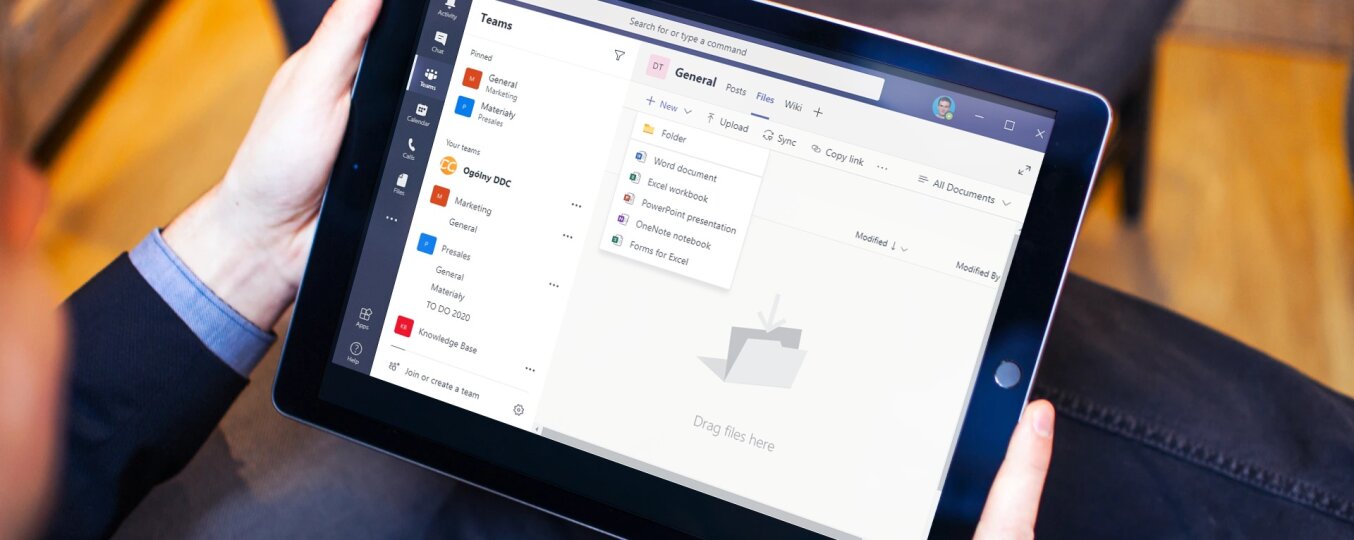Microsoft Teams became the successor of Skype for Business. The application recently breaks popularity records and is appreciated by users around the world. As early as mid-2019, 19 million users used the application. In March 2020, the number of users exceeded 44 million.
The program allows you to store chats, files and notes of a given team in one place in the form of one shared workspace. Microsoft Teams can always be with you thanks to compatibility with the most popular operating systems: Windows, iOS and Android.
The main functionalities of Microsoft Teams:
- Chat and audio&video calls.
- Contacts outside the organization are supported.
- Group chat.
- Share your desktop or presentation during a conversation.
- Microsoft Whiteboard during the conversation.
- Scheduling appointments and calendar support.
- Scheduling tasks using Microsoft Tasks.
- OneNote integration.
- Exchange documents and work with Office 365 documents online in real time.
Microsoft Teams – work with documents in real time
Below, step by step, we describe how to create a team and start working with documents in real time.
Step 1: Create a team by clicking on the text in the lower left corner of the application Join or create a team. Then click on Create team.
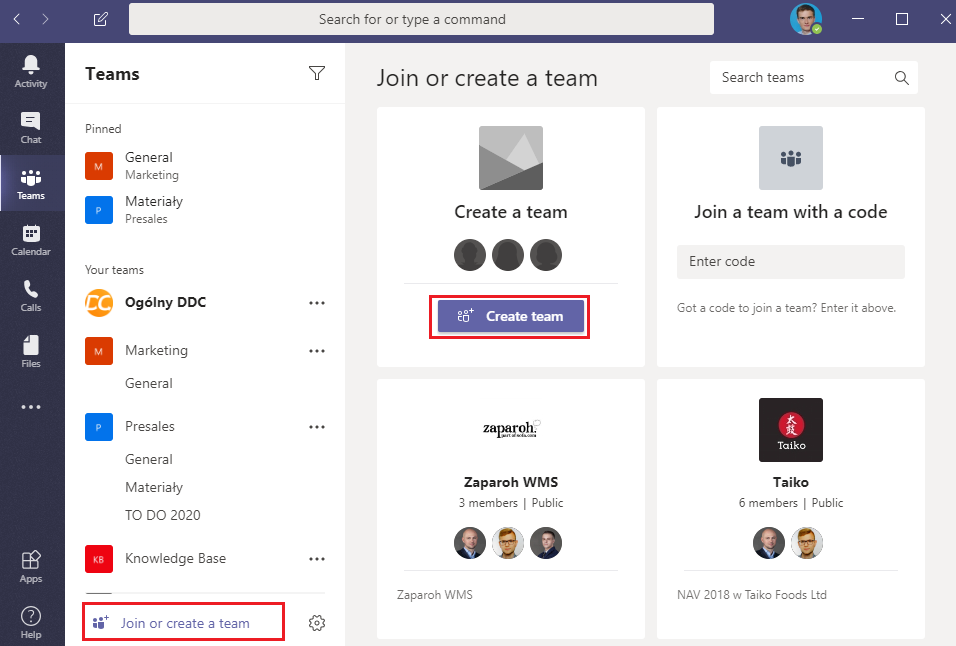
Step 2: Click Build a team from scratch.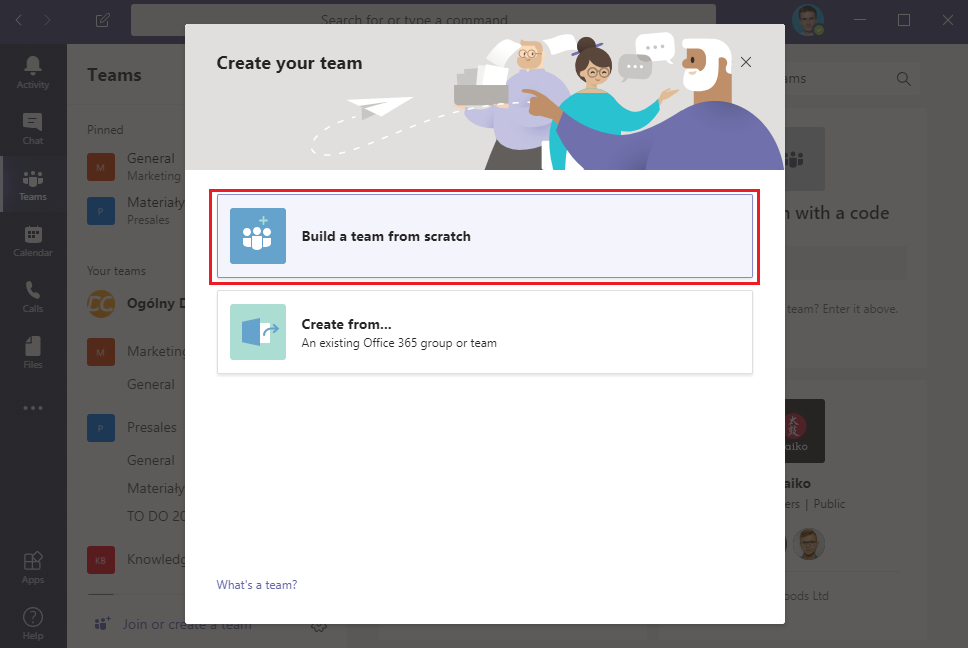
Step 3: Choose the type of team. You can choose from private, public or for the entire organization.
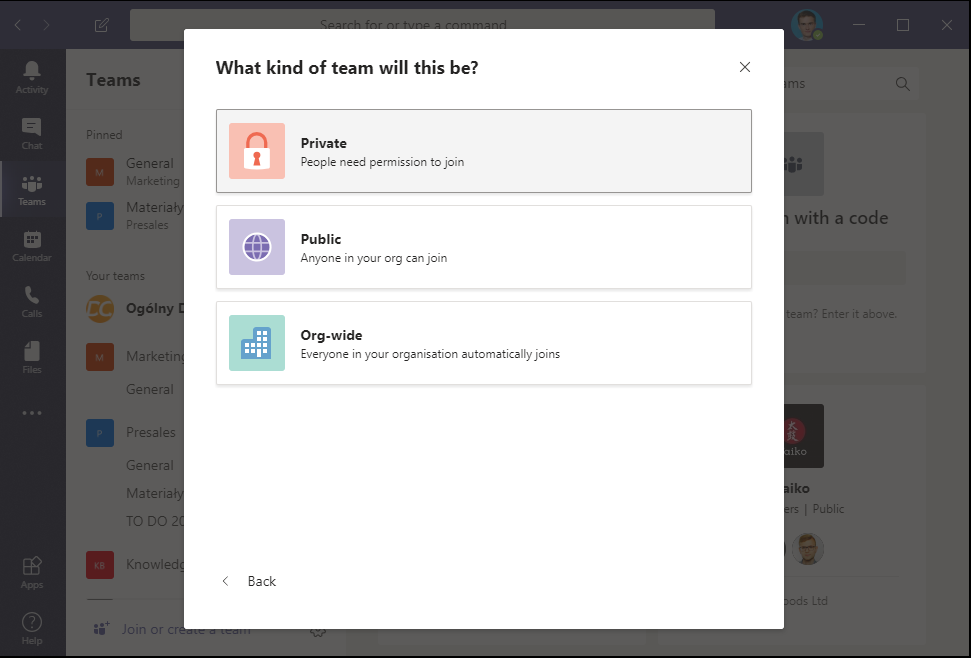
Step 4: Enter the name and add a description. Then click on Create.
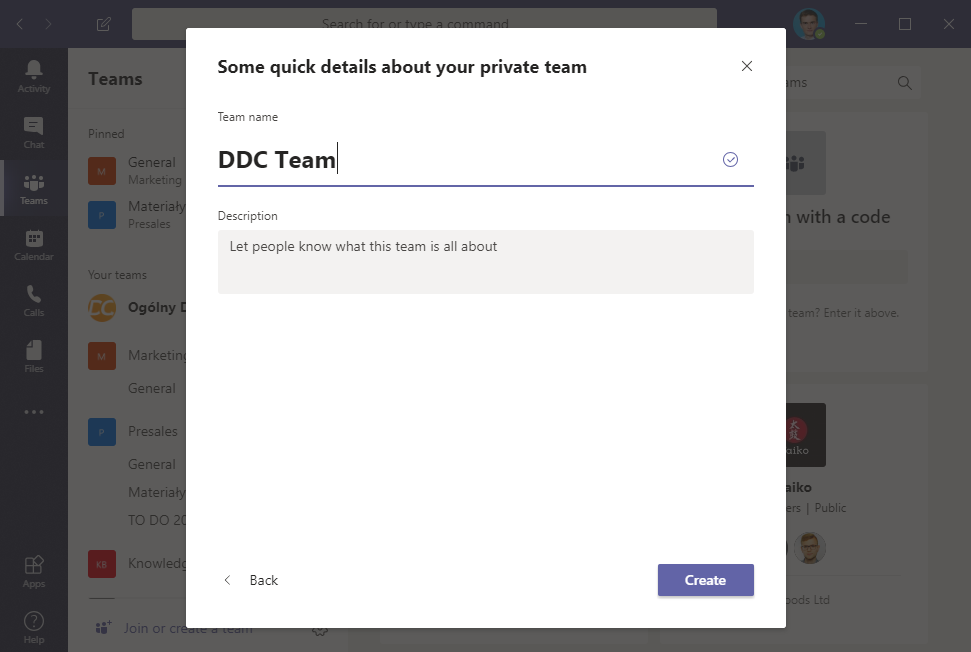
Step 5: You can add team members by entering email addresses and clicking Add.
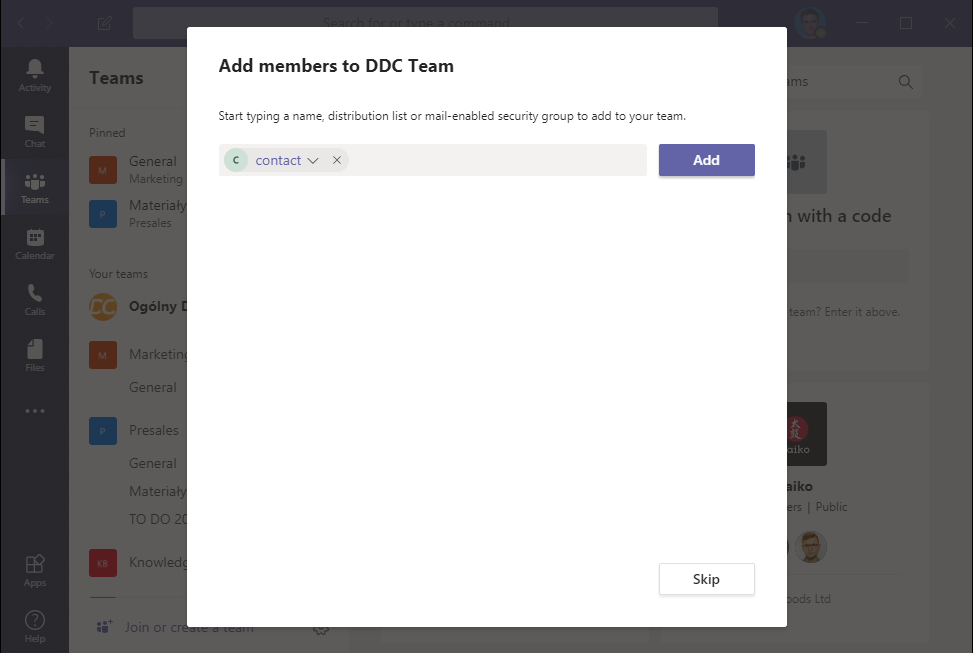
Step 6: Add files to the newly created team. You can use the convenient “drag and drop” method or add new files from the Microsoft Teams application by clicking on the +New.
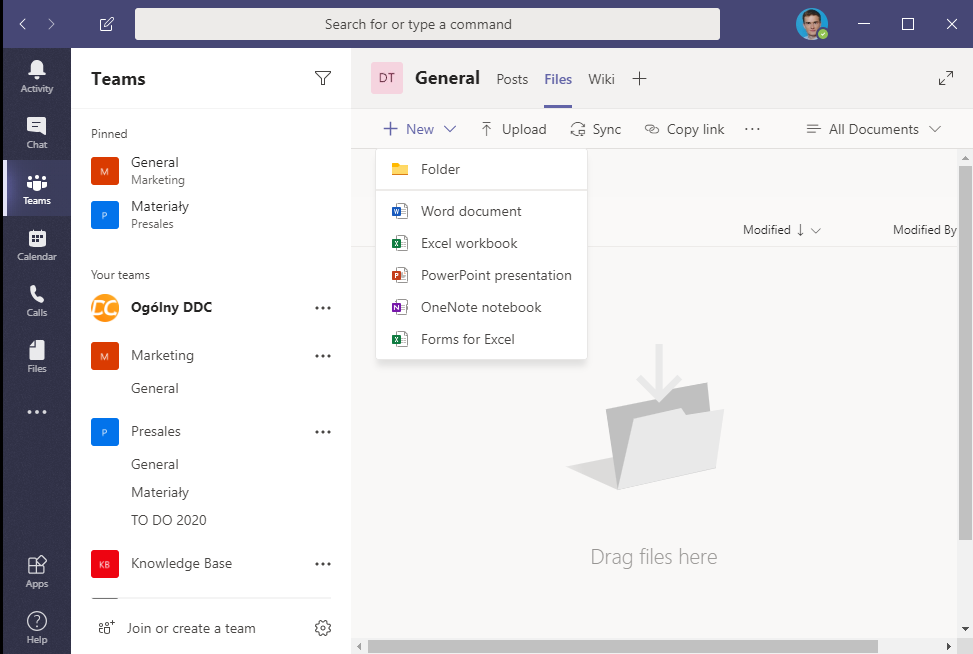
Step 7: To synchronize files with with Windows Explorer, click on Sync.
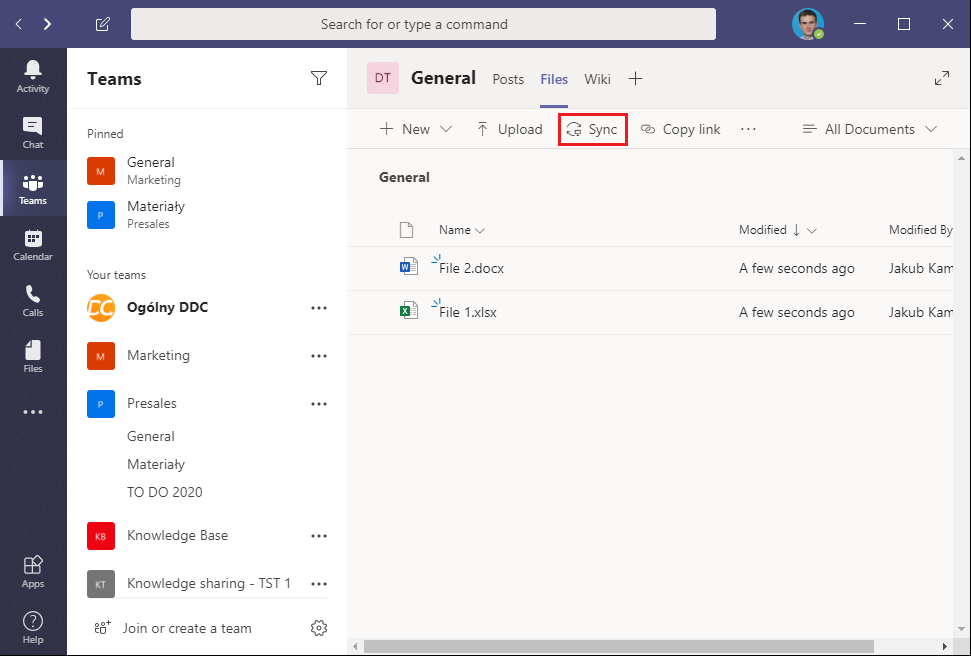
Step 8: As a result, you can manage files from Windows Explorer.
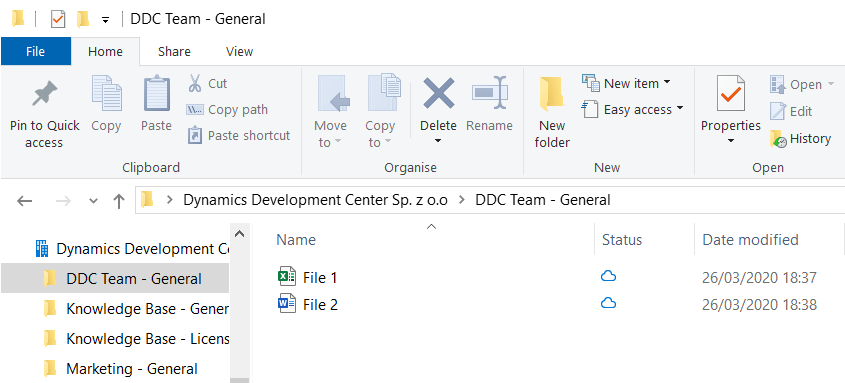
As a result, any file changes made by team members will automatically sync. In addition, they will be available from Windows Explorer.
Benefits
- It is possible to synchronize different versions of files in real time. For example, several people can work on one Word document or Power Point presentation at the same time.
- File management is convenient and intuitive thanks to well-known Windows Explorer.
- File exchange and communication takes place in one place. There is no need to use email or dedicated cloud drive.
Comments:
- Synchronization occurs at the channel level, not at the team level.
- OneDrive does not work in battery saving mode and on the mobile Internet.