Document Templates settings should be started by creating a new template (or editing an existing one), by clicking the New button:
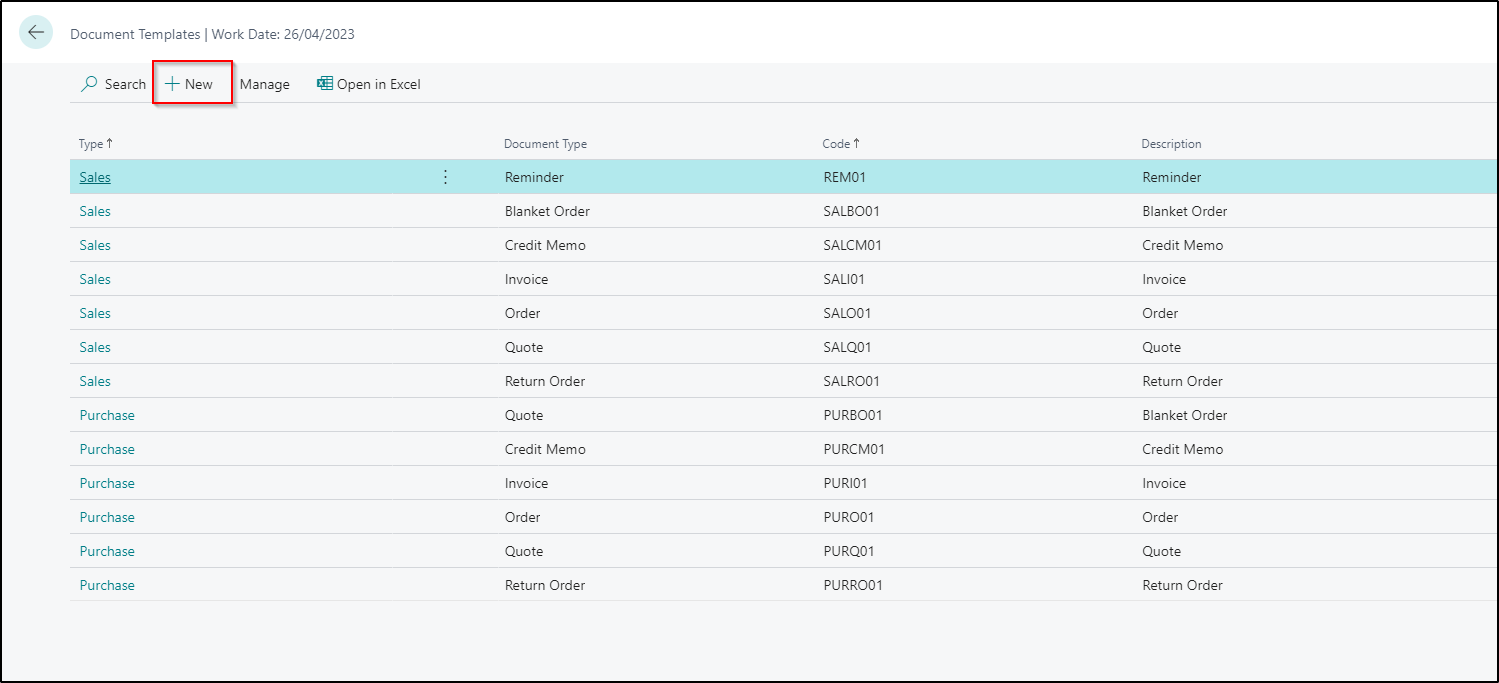
Next, select Type and Document Type – the combination that the document template will apply to:
- Type: Sales document, Purchase document, reminder,
- Document Type: Invoice, Order, Credit Memo, etc.
These combinations will create specific documents, e.g. Sales Invoice, Purchase Credit Memo, etc.
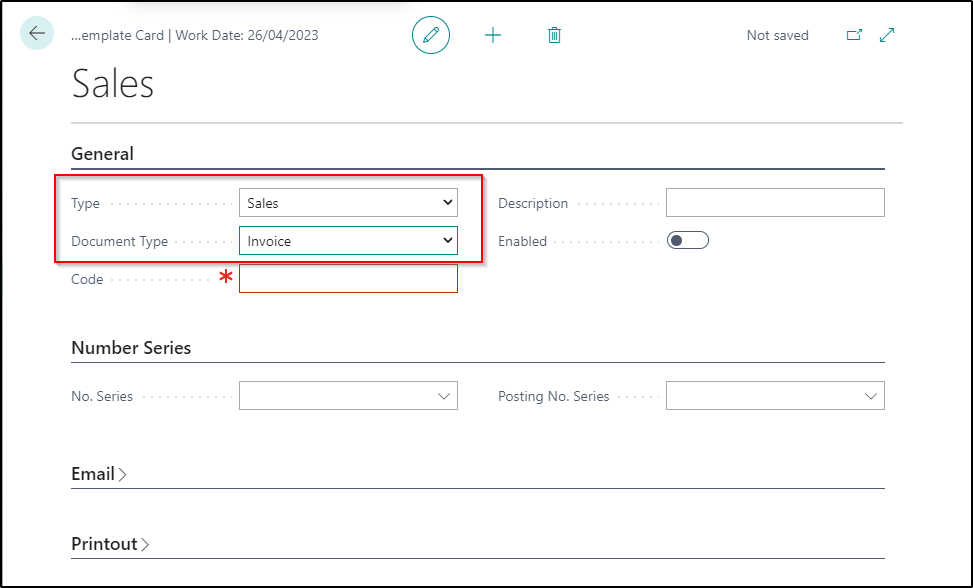
A template with a given combination will be available only during creation of document specified on Document Type field. Then the fields must be completed:
- Code – that is to assign template identifier,
- Description – a description that will be displayed next to the identifier to make it easier to adjust the selection,
- Enabled – if it is to be available when selecting the template – true, if not – false.
Then No. Series and Posting No. Series should be set up- If there is no corresponding numbering series in the system, it will be necessary to create one.
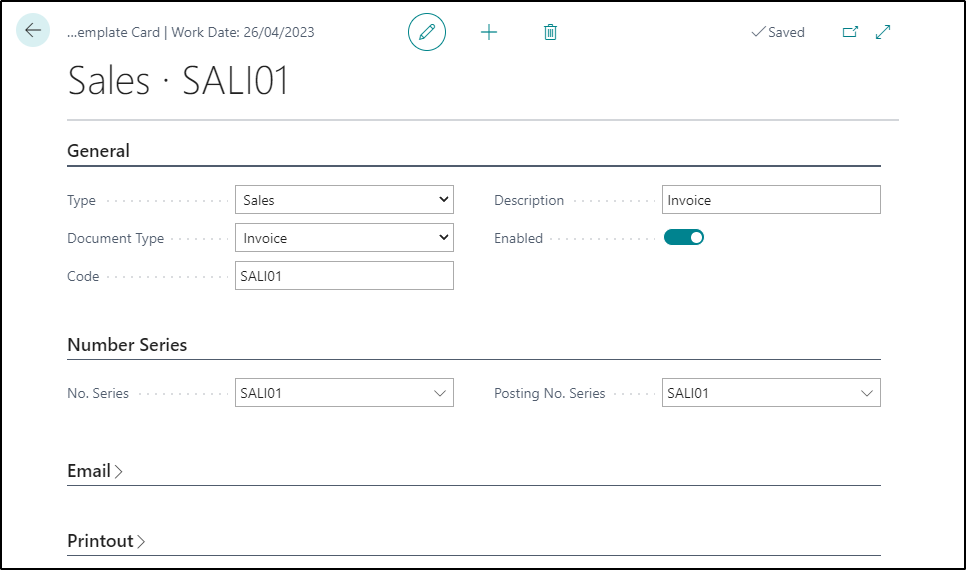
The next part will be FastTab Email. It should be indicated:
- Email Account Name (discussed further),
- Email Template (discussed further) ,
- Sender Name – you can enter a name other than the one resulting from the Email Account Name,
- Send Email – allows the creation of e-mails while posting the document.
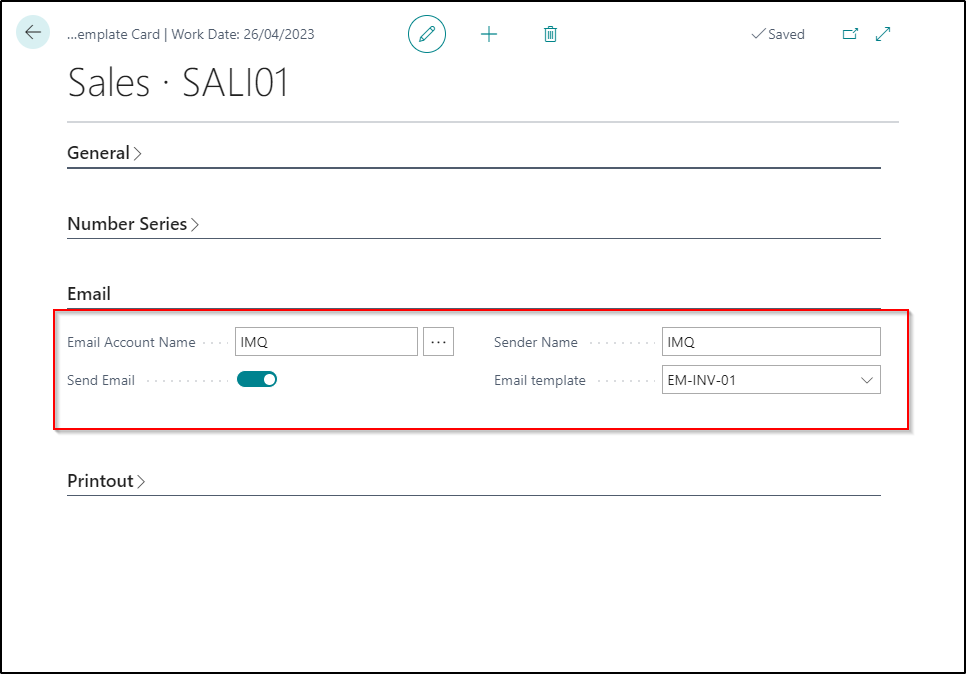
The last FastTab – Printout, allows you to assign a report template that will be attached to the Email. For each document in the system that is generated after posting, its layout is available, supplemented with data from the fields in this document. Additionally, it is also possible to save it as a PDF file. Invoice Mail Queue uses this functionality and automatically attaches the finished document in PDF to an e-mail message.
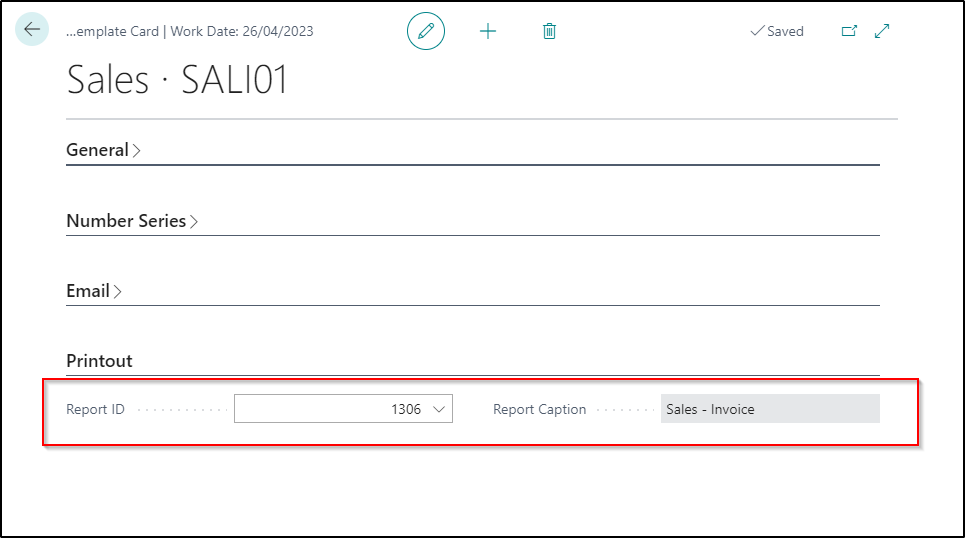
For individual combinations, e.g. Sales Invoice, you can create several different reports, if the system is to contain several different document templates for Sales Invoice, it is also possible to create several invoice layouts and assign them to several different templates. If the layout is to be the same everywhere – it can be entered in all document templates.